3.2 KiB
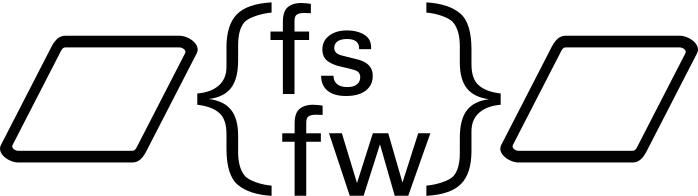
FSFW Example Application
This repository features a demo application. The example has been run successfully on the following platforms:
- Linux host machine with the Linux OSAL or the Host OSAL
- Windows with the Host OSAL
- STM32H743ZI-Nucleo with the FreeRTOS OSAL
- Raspberry Pi with the Linux OSAL
- STM32H743ZI-Nucleo with the RTEMS OSAL
The purpose of this example is to provide a demo of the FSFW capabilities. However, it can also be used as a starting point to set up a repository for new flight software. It also aims to provide developers with practical examples of how the FSFW is inteded to be used and how project using the FSFW should or can be set up and it might serve as a basic test platform for the FSFW as well to ensure all OSALs are compiling and running as expected.
The repository contains a Python TMTC program which can be used to showcase the TMTC capabilities of the FSFW (currently, using the ECSS PUS packet standard).
Configuring the Example
The build system will copy three configuration files into the build directory:
commonConfig.hwhich contains common configuration parametersOBSWConfig.hwhich can contain machine and architecture specific configuration optionsFSFWConfig.hwhich contains the configuration for the flight software framework
These files can be edited manually after CMake build generation.
Index
Getting started with Eclipse for C/C++
Getting started with CMake
Getting started with the Hosted OSAL
Getting started with the FreeRTOS OSAL on a STM32
Getting started with the RTEMS OSAL on a STM32
Getting started with the Raspberry Pi
Getting started with the Beagle Bone Black
Linux - Enabling RTOS functionalities
The last chapter in the Linux README
specifies some steps required to cleanly run the FSFW on a (host) Linux system if
real time functionalities are turned on via FSFWConfig.h.
Setting up Eclipse for CMake projects
The separate Eclipse README specifies how to set up Eclipse to build CMake
projects. Separate project files and launch configurations for the MinGW build were provided.
The debug output is colored by default. It is recommended to install the
ANSI Escape in Console plugin in Eclipse so the coloring works in the Eclipse console. On Windows,
it is recommended to run the applicaton with the Windows command line for the printout to work
properly. You can do this by simply double-clicking the binary or using start <Exe> in the
Windows command line