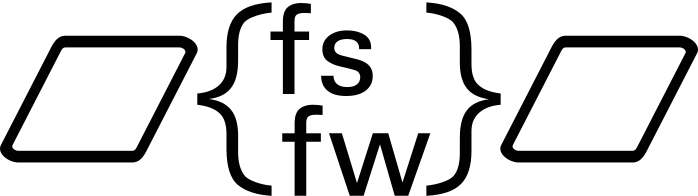
FSFW Example Application
This repository features a demo application. The example has been run successfully on the following platforms:
- Linux host machine with the Linux OSAL or the Host OSAL
- Windows with the Host OSAL
- STM32H743ZI-Nucleo with the FreeRTOS OSAL
- Raspberry Pi with the Linux OSAL
- STM32H743ZI-Nucleo with the RTEMS OSAL
The purpose of this example is to provide a demo of the FSFW capabilities. However, it can also be used as a starting point to set up a repository for new flight software. It also aims to provide developers with practical examples of how the FSFW is inteded to be used and how project using the FSFW should or can be set up and it might serve as a basic test platform for the FSFW as well to ensure all OSALs are compiling and running as expected.
The repository contains a Python TMTC program which can be used to showcase the TMTC capabilities of the FSFW (currently, using the ECSS PUS packet standard).
Configuring the Example
The build system will copy three configuration files into the build directory:
commonConfig.hwhich contains common configuration parametersOBSWConfig.hwhich can contain machine and architecture specific configuration optionsFSFWConfig.hwhich contains the configuration for the flight software framework
These files can be edited manually after CMake buld generation.
Index
Getting started with Eclipse for C/C++
Getting started with CMake
Getting started with the Hosted OSAL
Getting started with the FreeRTOS OSAL on a STM32
Getting started with the RTEMS OSAL on a STM32
Getting started with the Raspberry Pi
Getting started with the Beagle Bone Black
FSFW demo with Host OSAL on Windows or Linux
This demo has been tested for Windows and Linux. It uses the host abstraction layer of the FSFW.
General Information
This demo provides the opportunity to to test functionality of the FSFW on a host computer without the need of setting up external embedded hardware.
Prerequisites
- Makefile build: make installed (bundled with MSYS2 on Windows or via xPacks Windows Build Tools). Natively installed on Linux.
- Recommended for application code development: Eclipse for C/C++ . Project files and launch configuration are provided for Eclipse to ease development. Visual Studio support might follow soon following CMake implementation.
- CMake Build: Correct CMake installation.
Windows - MinGW64 build
-
MSYS2 and MinGW64 installed
-
Update MSYS2 by opening it and running
pacman -SyuuuAfter that, the gcc toolchain, git, make and CMake should be installed with
pacman -S git mingw-w64-x86_64-gcc mingw-w64-x86_64-gdb mingw-w64-x86_64-make mingw-w64-x86_64-cmakeYou can install a full development environment with
pacman -S base-develor install
gcc,gdbandmingw32-makewith the following commandpacman -S mingw-w64-x86_64-toolchainIt is recommended to set up aliases to get to the example directory quickly.
-
It is recommended to add the MinGW64 bit binaries to the system path so Eclipse can use them. It is also recommended to run
git config --global core.autocrlf truewhen using MinGW64 to have consistent line endings on Windows systems.
Linux - Enabling RTOS functionalities
The last chapter in the Linux README specifies some steps required to cleanly run the FSFW on a (host) Linux system.
Building the Software with CMake
CMake should be installed first. More detailed information on the CMake build process and options can be found in the CMake README. Readers unfamiliar with CMake should read this first. The following steps will show to to build the Debug executable using either the "Unix Makefiles" generator on Linux or the "MinGW Makefiles" generator in Windows in the command line to be as generic as possible.
Linux Build
-
Create a new folder for the executable.
mkdir Debug cd Debug -
Configure the build system
cmake -G "Unix Makefiles" -DCMAKE_BUILD_TYPE=Debug -DOS_FSFW=host .. -
Build the software
cmake --build . -j -
The binary will be located inside the Debug folder and can be run there
./fsfw-example
MinGW64 Build
Set up MinGW64 like explained previously.
The CMake build can be generated either with the CMake GUI tool or with the MinGW64 command line. Steps will be shown with the MinGW64 command line tool, but the CMake GUI can be used on Windows as well to have a convenient way to configure the CMake build.
-
Open the MinGW64 terminal and navigate to the
fsfw_examplefolder -
Create a new folder for the executable.
mkdir Debug cd DebugThe build options can be displayed with
cmake -L. -
Configure the project and generate the native MinGW64 buildsystem
cmake -G "MinGW Makefiles" -DCMAKE_BUILD_TYPE=Debug -DOS_FSFW=host ..The build configuration can also be performed with the shell scripts located inside
cmake/scripts/Hostor the Python helper scriptcmake_build_config.pyinsidecmake/scripts. The configured build options can now be shown withcmake -L. -
Call the build system (Make)
cmake --build . -j -
Like already mentioned, it is recommended to run the binary directly as an executable by double-clicking it or in the Windows Terminal.
Setting up Eclipse for CMake projects
The separate Eclipse README specifies how to set up Eclipse to build CMake projects. Separate project files and launch configurations for the MinGW build were provided.
Building the Software with Makefiles
The Makefile is able to determine the OS and supply additonal required libraries, but this has only been tested for Windows 10 and Linux (Ubuntu 20.04)
-
Clone this repository
git clone https://egit.irs.uni-stuttgart.de/fsfw/fsfw_example.git -
Set up submodules
git submodule init git submodule update -
Copy the
Makefile-Hostedfile in themakefolder into the cloned folder root and rename it toMakefile -
Once all the prerequisites have been met. the binary can be built with the following command. Replace
debugwithreleaseto build the optimized binary.make debug -j
Setting up Eclipse for CMake projects
The separate Eclipse README specifies how to set up Eclipse to build CMake projects. Separate project files and launch configurations for the MinGW build were provided. The debug output is colored by default. It is recommended to install the
ANSI Escape in Console plugin in Eclipse so the coloring works in the Eclipse console.
Running or Debugging the Software - Makefile
Linux
The Makefile binary will be generated in the _bin folder and can be run in Linux directly from the console.
Windows
On Windows, it is recommended to run the binary in the command line or as a regular executable (double-click)
to get the full debug outpu because there seem to be issues with the MinGW output.
The Windows Terminal can be opened in Eclipse by right clicking on the _bin folder in the project explorer and clicking
Show in Local Terminal
Setting up Eclipse - Makefile
The separate Eclipse README specifies how to set up Eclipse. Separate project files and launch configurations for the MinGW build were provided.